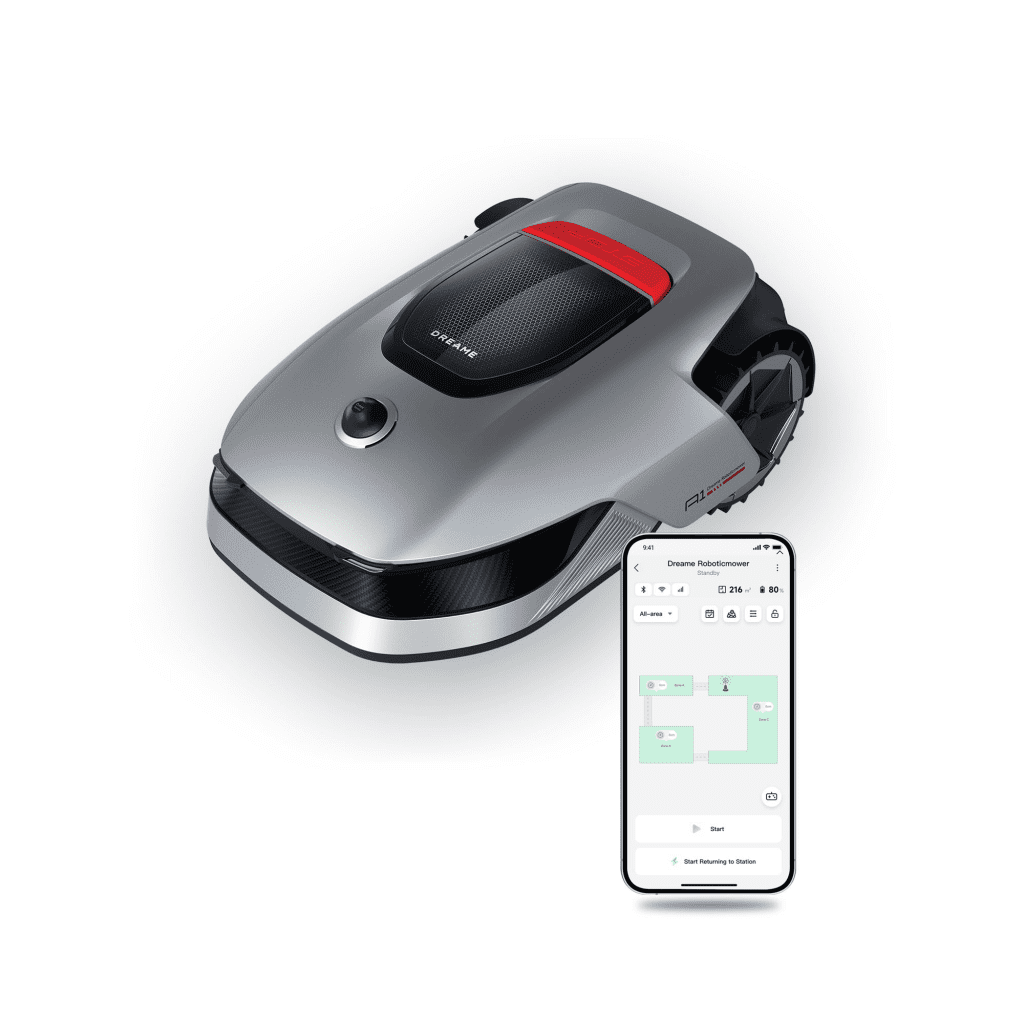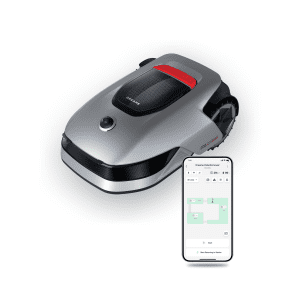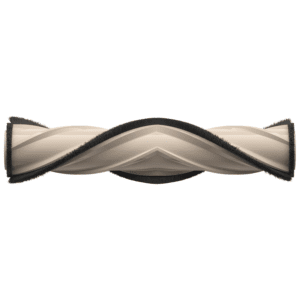Description
Dreame Roboticmower A1
Superior mowing¹ like never before
Dreame Roboticmower A1
Superior mowing¹ like never before
Watch Video

Wireless and Antenna-Free Setup
Efficient and Accurate Mapping
3D Omnidirectional Obstacle Avoidance
U-Shape Path
Planning
Planning
Adjustable Cutting Height
Intuitive Zone Management
Wireless and Antenna-Free Setup
With OmniSense™ technology, you can effortlessly map your home through the Dreamehome App.
It takes only 15 minutes for A1 to familiarize itself with your garden.


OmniSenseTM 3D Ultra Sensing System
Ensuring a safe and efficient cut through an all-in-one mapping, localization, and obstacle avoidance
solution.
3D Environmental Sensing Allows for Efficient and Accurate Mapping
Featuring a 3D high-precision LiDAR, A1 has a
detection distance of up to 70m and a 360° × 59°
omnidirectional wide angle, allowing A1 to perceive the environment in all directions, instantly and
accurately building a comprehensive garden map.

3D Omnidirectional Obstacle Avoidance
A1 seamlessly navigates around 11 types⁴ of
obstacles with its advanced 3D omnidirectional
obstacle avoidance technology. By leveraging
environmental point cloud data acquisition and
cutting-edge AI algorithms, A1 intelligently identifies and circumvents common garden obstacles,
ensuring a secure and hassle-free mowing operation.
U-Shape Path Planning
Utilizing a groundbreaking U-shaped path planning algorithm, the A1 ensures comprehensive lawn
coverage, delivering unparalleled uniformity and
cutting precision. Expansive gardens spanning up
to 0.25 acres can be efficiently maintained within a mere 24 hours.

Easy-to-Adjust Cutting Height
Easily adjust the cutting height with just one click through the Dreamhome App. Adapt to various types of lawns and gardens, becoming your intelligent gardener to meet your diverse needs.

Easy to Clean
The IPX6 waterproof rating means you can easily wash down the exterior and bottom of your robotic lawn mower.
Alert Safety System
When raised, the A1 emits a warning tone as the
app immediately sends an interactive safety alert.
Change Blades in Seconds
The quick-release feature lets you replace your
lawnmower blades without additional tools.Advanced Rain Sensor
When the A1 detects rain, it will automatically return to the charging station and resume the
interrupted lawn mowing task after the rain stops.


Neat and efficient.
Outstanding mowing results.
Outstanding mowing results.


Smart Pathing for Maximum Results
Innovative U Path Planning achieves highly efficient and uniform lawn mowing results every run. A1 easily tackles a 0.25 acres garden in just one day.⁵
Easy-to-Adjust Cutting Height
Adjusting cutting height is just one click away via the Dreamhome App.

Continuous Mowing
A1 intelligently returns to recharge when low on power, and resumes mowing once fully charged, ensuring uninterrupted mowing with meticulous and thorough coverage.
Intuitive App Control Makes Mowing Easy

Immersive 3D Map
Immerse yourself in the all-new 3D Map experience, exploring your yard freely in a 360° perspective.
Effortless Map Editing
Tailor the map to your needs and change mowing settings using a variety of flexible editing features.


Convenient Mowing Modes
With All-Area, Zone, Edge, and Spot Mowing Modes, A1 easily meets your diverse mowing needs.
Zone Mowing
Edge Mowing
Spot Mowing
Dynamic Appearance Meets Powerful Performance.
Leading the trend with future technologies.
Leading the trend with future technologies.

With the trendy top cover design, each touch ignites a spark within.
Rims are designed with a sense of order, showcasing extraordinary texture, and delivering exceptional performance.

What's in the box
Roboticmower A1

Roboticmower A1
Roboticmower A1
Adapter
Screws x 8 & Hex Key
Charging Station
Cleaning Brush
Quick Start Guide
Lint-Free Cloth
User Guide
Replacement Blades x 9 sets

Roboticmower A1

Adapter

Screws x 8 & Hex Key

Charging Station


Cleaning Brush

Quick Start Guide

Lint-Free Cloth

User Guide

Replacement Blades x 9 sets
Specifications
1.18 - 2.76 inch height Cutting Height Adjustment Electric
Frequently Asked Questions
Find answers to the questions you may have
How often do I need to replace the blades?
As the robot's working time increases, the cutting blades will wear out. The degree of wear is related to the condition of your grass, the effect, and the frequency of use. Generally, we recommend replacing the blades after 6 to 8 weeks to ensure optimum mowing results. Please wear professional protective gloves to avoid cutting your fingers when replacing the blades. You can also check the consumable timing in the APP to understand the current wear and tear of the consumables and replace them according to the corresponding prompts.
How often should I perform cleaning and maintenance for the robot?
As the robot's working time increases, the blades, wheels, and lidar sensors can accumulate dirt, potentially compromising the robot's performance. Your regular maintenance, including wiping the lidar sensors with the provided dust-free cleaning cloth and rinsing the blades and wheels every 60 working hours or more frequently, is crucial to the robot's optimal performance.
Warm tip: It is advised to rinse with a hose, and avoid using a high-pressure water washer for rinsing.
Warm tip: It is advised to rinse with a hose, and avoid using a high-pressure water washer for rinsing.
Can the Dreame A1 work on rainy days?
The A1 can work in light rain conditions. However, suppose rain heavily disturbs the lidar's positioning. In that case, it will trigger the positioning failure or get lost, and it is necessary to remote control or manually move back to the charging station. Nevertheless, wet grass can increase the risk of the A1 getting stuck and may damage the lawn, so the A1 comes with rain protection enabled by default. Once water is detected on the surface of the lidar, A1 will trigger protection to return to the charging station automatically. It will wait for 3 hours before re-checking and continuing to work. You can change the protection duration in the APP or turn off the rain protection feature.
Can the Dreame A1 mow the lawn at night?
The OmniSense 3D positioning system used by the A1 is not affected by shadows and changes in light, allowing for all-weather and all-day mowing capabilities.
How does the Dreame A1 implement anti-theft measures?
A1 has a PIN code lock and a lift-up alarm function. You can enable the "Lift-Up Alarm" in the settings on the control panel or the Dreamehome App. Once enabled, an alarm will sound for one minute if a lift-up is detected.
Wi-Fi signal in my garden is weak; will this affect mapping and routine mowing?
The A1 comes with Bluetooth, allowing you to create maps simply by pairing it with the Dreamehome App. Once the mapping is complete, you can activate a mowing schedule, and A1 will mow according to the set times, even without a connection. You can also start tasks directly using the robot's control panel interface.
What are the mowing heights available for selection?
The Dreamehome App allows you to adjust the cutting height according to your needs. The range is 1.2 to 2.8 inches, with increments of 0.02 inches. When using the mower for the first time, the default cutting height is 2.36 inches.
How do I connect to Amazon Alexa?
Before You Begin:
1. Check that an Echo speaker or Echo Show has connected to your home Wi-Fi network.
2. Check that a robot has paired through the Dreamehome App.
3. Update your Alexa App to the latest version.
Discover Dreame Robots with a Skill in the Alexa App:
1. Open the Amazon Alexa App (if you have not installed it, please go to "Google Play/App Store to download it).
2. Go to More > select Skills & Games.
3. Search on Dreamehome for your device, and then tap Enable To Use.
4. Follow the on-screen instructions to log in to Dreamehome App.
5. Ask Alexa to discover your device. Say, "Discover my devices," or select Add Device in the Devices section of the Alexa App.
1. Check that an Echo speaker or Echo Show has connected to your home Wi-Fi network.
2. Check that a robot has paired through the Dreamehome App.
3. Update your Alexa App to the latest version.
Discover Dreame Robots with a Skill in the Alexa App:
1. Open the Amazon Alexa App (if you have not installed it, please go to "Google Play/App Store to download it).
2. Go to More > select Skills & Games.
3. Search on Dreamehome for your device, and then tap Enable To Use.
4. Follow the on-screen instructions to log in to Dreamehome App.
5. Ask Alexa to discover your device. Say, "Discover my devices," or select Add Device in the Devices section of the Alexa App.
How do I connect to Google Home?
Before you begin:
1. Check to ensure that Google/Nest speaker or display is connected to your home Wi-Fi network.
2. Check to ensure that your robot has paired through the Dreamehome App.
3. Update your Google Home App to the latest version.
Connect Dreame Robots to Your Google/Nest Speakers and Displays
1. Open the Google Home App (if you have not installed it, please go to Google Play/App Store to download it).
2. At the top left, tap Add + > Set up device > Works with Google.
3. Search Dreamehome from the list and select Link.
4. Follow the in-app steps to log in to your Dreamehome App account or create one via Sign Up.
5. Once finished, you can start to control your robot via Google Assistant.
1. Check to ensure that Google/Nest speaker or display is connected to your home Wi-Fi network.
2. Check to ensure that your robot has paired through the Dreamehome App.
3. Update your Google Home App to the latest version.
Connect Dreame Robots to Your Google/Nest Speakers and Displays
1. Open the Google Home App (if you have not installed it, please go to Google Play/App Store to download it).
2. At the top left, tap Add + > Set up device > Works with Google.
3. Search Dreamehome from the list and select Link.
4. Follow the in-app steps to log in to your Dreamehome App account or create one via Sign Up.
5. Once finished, you can start to control your robot via Google Assistant.
Will long-term exposure to the sun outdoors affect the robot?
Prolonged sun exposure outdoors can shorten the robot's lifespan. To minimize this risk, consider purchasing a Dreame Roboticmower garage.
1."Superior Mowing" refers to "Superior Mowing Experience". "Like Never
Before" refers to that compared with traditional walk behind mowers and riding
mowers, A1 needs no manual mowing and operations are easier. The boundary
setting is simple and hassle-free compared with products requiring boundary
wires, RTK or UWB.
2."All-in-one" refers to that A1 is combined with various functions including
wire-free boundary setting, intelligent mapping, positioning and obstacle
avoidance, logical cutting, automatic recharging and more.
3.Data is from Dreame laboratory. It takes A1 15 minutes to map a 1,000㎡
garden. Actual experience may vary depending on the garden environment.
4.Data is from Dreame laboratory.Common types of obstacles contain trees, pot
plants, swing sets, rocks, fences, tables, chairs, footballs, toys, people and
pets. Actual experience may vary depending on the obstacle shape.
5.Data is from Dreame laboratory.
It takes 24 h of actual operating time for A1 to mow a 1,000 m² standard
garden lawn. Actual experience may vary depending on the garden environment.